Sering sekali kita mendapat tawaran atau tantangan oleh para wanita yang di poto oleh kita , seperti ini pertanyaannya .
1. bro nanti poto gue jerawatnya ilangin ya ?
2. Bro nanti noda bekas jerawat nya bersihin ?
3. nanti bisa kan poto aku di cantikin sayang ? awkkawakw oh ini tukang moto yang terkena modus seorang wanita dan akhirnya jadi friendship :P
itu selintingan kata dari model yang akan kita poto, nah solusi nya untuk menghaluskan kulit terutama wajah ,yang pertama kita harus mempunyai plugin yang sudah terinstal di adobe photoshop kita , kalau saya memakai plugin Portraiture Imagenomic.
Langkah pertama .
Buka browse anda, chrome, mozila firefox atau apapun itu ketik di google
- Free download Imagenomic Portraiture
Very often we get a bid or challenge by the women in the photograph by us, such a question.
1. Can you remove stains on my face?
2. Can you remove acne scars du face me?
3. dear I'll be right photograph made beautiful?
The selintingan word from the model that we will photograph, nah his solution to smooth the skin, especially the face, that first we must have plugin already installed in adobe photoshop us, if I wear Imagenomic Portraiture plugin.
The first step .
Open your browse, chrome, mozilla firefox or any of that type in google
- Free download Imagenomic Portraiture
Download yang version photoshop ya..
Langkah kedua ,Oke sebelum di instal jangan dulu masuk adobe ya, setelah proses instal baru kita masuk adobe
Klik Start -Program -Adobe Photoshop
Download the version photoshop
the second step, Okay before installed do not always get in adobe yes, after we entered the new install adobe
Click Start -Program -Adobe Photoshop
Langkah Ketiga masukan poto yang akan kita retouch
Klik File-Open - Folder poto anda
Step Three inputs photograph that we will retouch
Click File-Open - Folder Your photograph
Langkah ke empat . Setelah itu masuk ke filter - Imagenomic - Portraiture
Step into four. After that go to filter - Imagenomic - Portraiture
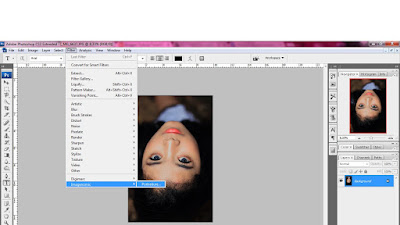
Tampilan Portraiture bervariatif fitur yang bisa digunakan, jadi kita sesuaikan dengan resolusi poto yang kita edit, jika poto yang akan di haluskan di portraiture resolusinya kecil , otomatis proses retouch pun hasilnya terlalu over.
Di preset portraiture terdiri dari
- Smoothing Normal, Medium Dan High, disini saya menggunakan Smothing Normal karena sesuai kebutuhan poto yang saya edit.
Portraiture views varied features that can be used, so we adjusted the resolution photograph that we edit, if the photograph that will be on the puree in a small resolution portraiture, automatic retouch process was the result too over.
The preset portraiture consists of
- Smoothing Normal, Medium and High, here I use Smothing Normal Because it fits the needs of a photograph the which I edited.
untuk komposisi kita sesuaikan juga jangan sampai over sampai terlihat natural
for we adjust the composition also should not be over until it looks natural
Langkah Terakhir Setelah itu tinggal klik Ok.
sedikit diberikan sentuhan tone dan hasilnya .
Last Step Then just click Ok.
given a little touch of tone and outcome.
Semoga bermanfaat ya :)
terimakasih
Hope it is useful :)
Thank you








0 comments:
Post a Comment