silahkan nilai sendiri poto di bawah ini , apakah telihat nyata ? emang ini poto joke, tetapi untuk menghasilkan sebuah poto yang berkualitas dan di sukai oleh banyak orang kita harus lebih detail mengeditnya.
Hallo this time I will make a base in the manufacture of digital imaging, to edit the background and paste a photograph into a property that will be edited of course should be as real as possible not seen stick, so that you can be maximized edits, maybe these are just some amateur science I learned , but could be developed in the Clean up your incorrect by your own, do you know these edits?
please grades alone photograph below, if seemingly real? This emang photograph joke, but to produce a high quality photograph and preferred by many people we need more detail to edit. :)
 |
| Referensi google |
Hahaha apakah ini membuat kalian tertawa ? mungkin sebagian orang yang awam, melihat poto ini seperti nyata asli, terlihat wow .
oke kita langsung mulai saja tutorial Cara membuat bayangan pada poto..
1. Langkah pertama buka aplikasi Adobe Photoshop kamu
Klik - Start-Program-adobe photoshop , dan Open Poto yang akan kamu edit.
Hahaha does this make you laugh? maybe some people who are unfamiliar, see it as a real original photograph, it looks wow.
okay we immediately start only tutorial How to create shadows on the photograph ..
1. The first step you open Adobe Photoshop
Click - Start-Programs-adobe photoshop, and Open Poto would you edit.
2. Jika sudah begini kita akan mulai cara croping poto , croping poto / mengambil poto yang di perlukan dengan cara memotongnya kita bisa gunakan fitur yang ada di sebalah kiri yang bernama Lasso Tool , Polygon Lasso Tool , Magnetic Lasso Tool , fitur itu akan memaksimalkan kamu untuk mengcroping suatu objek di poto.
3. Setelah proses croping perpindahan objek dengan objek lainnya .
kita buat dulu layer yang berukuran cukup besar.
klik FIle - New - Edit
2. If you have this we will start the way croping photograph, croping photograph / take a photograph that is in need of a way to cut it we can use the features on the left hand of the named Lasso Tool, Polygon Tool Lasso, Magnetic Lasso Tool, it will maximize the features you for mengcroping an object in the photograph.
3. After the transfer croping objects with other objects.
we make first layer is large enough.
Click File - New - Edit
4.Jika sudah begini , masukan lagi poto background ke poto kedua .
referensi saya di deviantart.com http://oprust.deviantart.com/art/I-Am-553215000 poto objek kedua
4. If you have this, input again photograph the background to the second photograph.
I reference in the second object photograph deviantart.com http://oprust.deviantart.com/art/I-Am-553215000
5. Jika sudah menemukan gambar yang pas skita bisa merubah posisi layer , layer pertama ke layer kedua , posisi layer pertama berada di atas . agar layer kedua menjadi background. lalu atur se pas mungkin sesuai selera kamu . dan hasilnya di bawah ini.
5. If you've found the right image skita can change the position of the layer, the first layer to the second layer, the position of the first layer is on top. so that the second layer into the background. and set se pas might suit your taste. and the results below.
6. Jika sudah begini, kita rapihkan point yang paling pertama, yaitu objek paling bawah dari poto pertama . dengan cara klik fitur erase, dan atur opacity nya 50 % kebawah, lalu hapus sedikit demi sedikit.
6. If you have this, our most Clean up your incorrect first point, namely the object at the bottom of the first photograph. by clicking the erase feature, and set its opacity to 50% down, then remove the bit by bit.
7. Jika sudah begini sekarang kita akan membuat hal yang paling penting yaitu bayangan , sebelum membuat bayangan kita harus ketahui dulu dari background / poto kedua , dimana letak cahaya mataharinya, jangan sampai berbenturan , bayangan dengan cahaya, nanti tidak terlihat nyatanya.
7. If you have this now we will make the most important thing is a shadow, before making a shadow we must first know of the background / photograph secondly, where is the light of the sun, do not collide, the shadow of the light, will not be visible in fact.
8. setelah langkah di atas kita hitam kan poto yang sudah di duplicate layer dan di seleksi ini dengan cara . tekan CTRL di dekat layer duplicate lalu klik, harus pas dengan layer, ( tekan CTRL dan Klik pada mouse di posisi warna biru di layer duplicate, perhatikan gambar di atas )
8. after the above steps we are black in the photograph that has been duplicated layers and in this selection by the way. press CTRL near duplicate the layer and then click, must be fitted with a layer, (press CTRL and click the mouse in blue color position in duplicate layer, see the picture above)
9. Jika sudah begini kita langsung rubah posisinya berbalik , layer duplicate pindahkan ke bawah layer utama , dan balikan poto seperti di bawah ini .
Tekan CTRL+T Lalu atur posisinya .
9. If you have this we immediately change the position turned around, move the duplicate layer below the main layer, and revert photograph as below.
Press CTRL + T then set its position.
10. Setelah proses di atas selesai, klik layer bayangan, lalu klik filter dan kasih efek blur dan kasih sedikit opacity yang rendah.
10. After the above process is completed, click the shadow layer, then click the filter and the love and affection blur slightly lower opacity.
Dan Hasilnya.
And results.
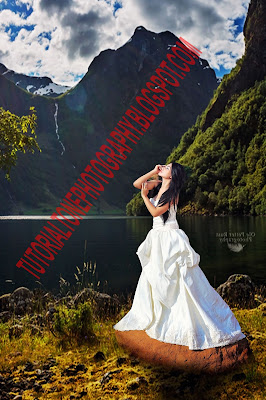
# untuk memaksimalkan hasil, kita perlukan poto kedua/background yang mempunyai resolusi paling besar ya. terimakasih semoga membantu dan bermanfaat
# saya hargai orang yang melihat tutorial ini dengan harapan tidak copy paste , biar blog ini lancar selalu update :)
# To maximize results, we need a second photograph / background which has a resolution most likely yes. thanks hopefully helpful and beneficial
# I appreciate people who see this tutorial with no hope of copy and paste, let this blog smoothly always update :)















0 comments:
Post a Comment