Hallo this time I will share the easiest photoshop tutorial I use adobe cs 3, according to my version of Adobe CS 3 is quite easy to use because of its features guns are too complicated and headache :)
lihat dan pelajari
1. Buka Adobe Photoshop kamu
see and learn
1. Open Adobe Photoshop you
2. masukan poto yang akan kamu edit pastikan resolusinya bagus ya
cara nya klik File - open - lalu cari poto yang akan kamu edit tersebut disimpan
2. inputs photograph that will make sure you edit great resolution yes
Her way to File - open - and then find that you will edit the photograph is stored
3. Sudah seperti ini, disisi kiri bawah kamu ada tampilan yang bernama Chanel, lalu kamu klik green, sesudah itu tekan CTRL+A untuk memblock secara area, lalu Tekan CTRL+C
3. It has been like this, under your left side there is the view that is named Chanel, and then you click green, then press CTRL + A to block in the area, then press CTRL + C
4. Jika sudah tekan CTRL+ C , kamu klik chanel yang bernama blue , lalu tekan CTRL+V
4. If you have press CTRL + C, you click on the name of the blue channel, then press CTRL + V
Nah sudah begini langsung saja klik RGB yang berada posisi paling atas dan masuk lagi ke tampilan layer, dekat kanan tampilan chanel kamu
5. Nah kalau begini sudah mulai nampak hasilnya, hasil seperti ini masih bisa di tambahkan dengan mengklik anjusment yang berada disini lihat kursor nya baik-baik, jika tidak terlihat save dulu gambarnya lalu zoom ya
5. if you have this already started to appear a result, this result still can be added by clicking anjusment who are here see his cursor well, if not seen save the picture first and then zoom yes
6. Langkah selanjutnya , kamu cari fitur Hue Saturation lalu rubah warna nya ke CYAN , bisa di cek di atas poto ini, sudah begitu tinggal geser-geser deh posisinya
6. The next step, you'll find features Hue Saturation and change its color to CYAN, can be checked at the top of this photograph, has been so stay shear-shear deh position
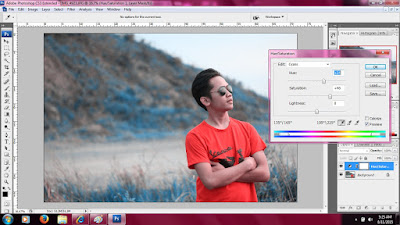
Selesai, semoga bermanfaat. jangan lupa share ya,
kalian bisa meminta tutorial lainnya atau request, nanti saya buatkan.
Completed, may be useful. Do not forget to share .
you can ask other tutorials or request, then I make.









0 comments:
Post a Comment